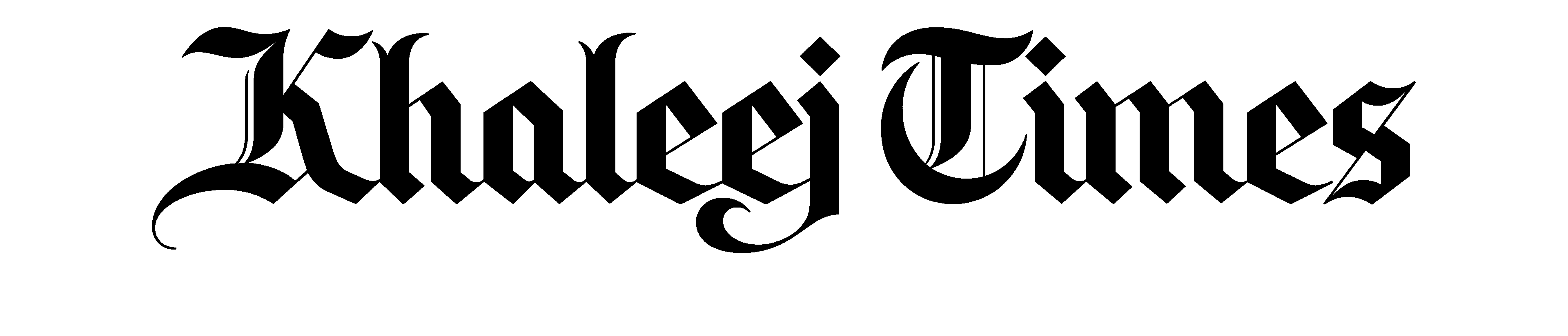The menu is designed to showcase a diverse array of India's most popular snacks
Take charge of device drivers

Device drivers: without them, your computer is just a collection of parts. With them, your operating system can talk to your scanner, Webcam, printer, camera, cell phone, and many other components both inside and outside of your PC.
In a perfect world, you would never have to give device drivers a second thought. But computers are far from perfect. That’s why problems with device drivers are fairly common. Read on for some solutions.
Q: When I plug something new into my computer, Windows offers to go online to find a device driver for it. But Windows never succeeds. Am I doing something wrong?
A: No. You’re probably referring to the Windows Hardware Update wizard or the Found New Hardware wizard, which appears when you plug in something new to your computer. Both wizards offer to “connect to Windows Update to search for software,” but the effort typically fails, especially if you’re using Windows XP or Windows Vista.
This feature that rarely works is no secret to Microsoft, which has greatly improved this automatic driver search capability in Windows 7. Unfortunately, to get this working, you’ll have to wait for Windows 7 to arrive on store shelves. Until that time, you’ll have to have the sought-after driver on a disk or CD.
Q: How can I tell if my Windows computer is missing any drivers?
A: Generally if everything you typically plug in to your computer is recognised and working fine, then you probably have no missing drivers.
But to be sure, you can open the Windows Device Manager. In XP, open the Control Panel and double-click System. From the resulting dialog box, select the Hardware tab, and then click Device Manager. From Vista and Windows 7, just open the Start menu, type Device Manager, and then click the Device Manager entry that appears.
In the Device Manager, if you see a yellow question mark next to anything, that means you’re missing a driver for that device. You can right-click the device entry to get a pop-up that will allow you either to update the driver, disable the device, or uninstall it. Click Update Driver if you downloaded an appropriate driver or if you have a driver installation CD.
Q: The Windows Device manager tells me I’m missing several drivers. One of them is SM Bus Controller. I have no idea what this is. Can you help?
A: The SM Bus Controller is part of the chipset on your motherboard. You should have received an installation disk for the chipset with the computer or with your motherboard.
Often the best way to find out about a device with a question mark next to it in Device Manager is to do a search for it online. Chances are good that if you’ve experienced difficulty with a device driver, many others have as well, and the solutions are frequently provided either on company Web sites or on user forums.
Q: I have an old printer for which I can no longer find drivers at the manufacturer’s site. Are there places on the Web that house older drivers?
A: Helping people locate difficult-to-find drivers has become something of a growth industry online. Unfortunately, there are a lot of so-called driver sites out there that are little more than a waste of time - and money.
There is one useful one, however. DriverSearch (http://www.driversearch.com) looks like just another search engine, but the results returned are typically direct links to drivers housed on manufacturers’ Web sites. It’s a very effective site, and it makes more sense to search for a driver on DriverSearch than it does through Google or another general-purpose search engine.
There are other driver-related sites that get a lot of traffic - DriverAgent.com, DriverGuide.com, and WinDrivers.com among them - but each comes with a modicum of hassle. DriverAgent, for example, wants you first to download and install an application that will tell you which drivers you need to update, and then you have to hand over 29 dollars to download the drivers.
A word of caution: If some application or site tells you that you need an updated driver for a device that seems to be working fine with your computer, don’t listen. A good driver is one that works, regardless of how old it is.
Q: I installed a driver, and now my computer is acting flakey. How can I roll back to an older driver?
A: Many drivers are installed just like applications are, meaning that you can find entries for them in the Control Panel’s Add/Remove Programs section in Windows. Uninstall the troublesome driver, and then reinstall the older one, and you should be fine.
If the installation of a driver has made your computer unresponsive or so unstable that you cannot access the uninstallation utility, try restarting your computer in safe mode, accessible by tapping the F8 key as your computer boots up. Safe mode will load Windows without many device drivers. Once started, you can uninstall the driver using Add/Remove Programs.
If you find no entry for the driver in Add/Remove Programs, another option is to use the Windows System Restore utility to revert your computer back to the state it was in before the driver was installed. System Restore should automatically take “snapshots” of your system whenever you install a new driver or program, so unless you’ve turned off System Restore, you should be able to select a restore point that precedes the installation of the driver.
More news from
Nadal scores crushing straight-set win over American teenager Darwin Blanch as Rublev ends four-match losing streak
As a thermostatic shower mixer, Jaquar Qloud offers perfect regulation over temperature, water flow volume, and shower mode selection
The England star smashed nine sixes and eight fours in his 48-ball 108 as the Kings eclipsed the previous record set by South Africa who overhauled a target of 258 by the West Indies in 2023
Fatima was diagnosed with autoimmune hepatitis, a condition where the body's immune system attacks liver cells
The announcement follows a difficult spell for the royal family after both Charles and his daughter-in-law Catherine, revealed that they had cancer
It reiterated that pilgrims require a Haj visa and it can be obtained through recognised official channels
The 18-year-old was taken to hospital in a serious condition