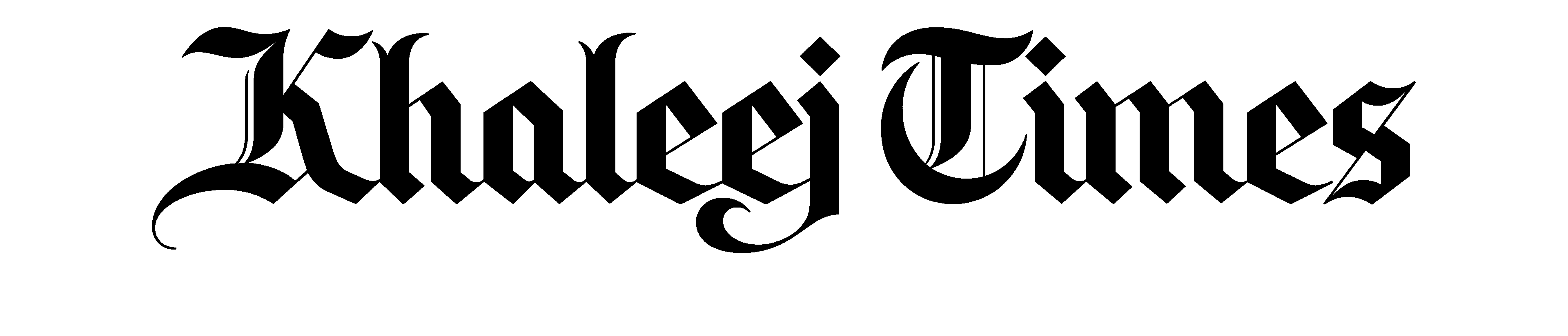Both missions shared helpline numbers after record rains
Reinstalling Windows Operating System
Sooner or later, you’re going to have to do it: reinstall the Windows operating system.
The reason, inevitably, will be that no amount of troubleshooting, uninstalling of applications, or reconfiguration of hardware will fix system instability, crashes, or lockups. Only a fresh installation will get things working the way they should.
But reinstalling Windows is no insignificant affair. You have precious files on your PC, applications configured just the way you like, and customisations that you probably forgot you made. So when the time comes, how should you proceed? Read on for some answers.
Q: It’s time for me to reinstall Windows. Rather than reformating my hard drive and installing from scratch, should I just try an “upgrade” installation over what I currently have?
A: Upgrading an existing version of Windows with the same version is possible, but it’s generally not a good idea. The attraction to doing so is obvious: you hope that Windows will right itself by fixing any arcane settings that have become corrupt and your computer will operate as it should. In practice, however, reinstalling Windows over an existing installation will typically mix older files with ones that have been upgraded through Windows Update or through other means, and you could end up with conflicts that cause different problem than those that prompted you to want to reinstall Windows in the first place.
In addition, such reinstallations frequently simply do nothing to fix the underlying problems, which are frequently caused not by Windows itself but by some application or device driver that has caused Windows to become unresponsive or unstable. So if reinstallation is on your mind, you’ll be better off in the long run by biting the bullet and doing a clean installation.
Q: If I do a fresh installation of Windows, what’s the best way of retaining all of my files?
A: There is no best way, but there are some general principles to follow, regardless of which version of Windows you wish to reinstall. First, you should set aside a day or two to accomplish the task. Regardless of how well you prepare, there will often be some driver or file that you have to hunt down in order to get your system back to the way it was before the reinstallation.
Second, take the time to back up everything on your primary hard drive. An external USB hard drive is perfect for this task. Creating the backup will take some time, but having it will give you great peace of mind if you should find that your new installation is missing some file that is critical to what you do.
One tip: don’t rely on a backup program, such as Windows Backup, that stores your files in a proprietary data file. Do a straight copy, so that your files are readable and accessible merely by copying them back onto your primary hard drive. Two fine free utilities for this purpose are TeraCopy (http://www.codesector.com/teracopy.php) and Unstoppable Copier (http://www.roadkil.net/program.php?ProgramID=29). The latter works well if you find you have files that, for whatever reason, stall during the copy procedure. Also, be sure you back up your e-mail and that you know how to restore it. If you use Outlook, print out the Outlook backup and restoration tutorial located at http://www.sitedeveloper.ws/tutorials/outlook.htm.
Third, once you’re sure that your backup is complete, gather your original Windows installation disk, your application disks, and your driver files. Don’t forget to identify and have on hand the video driver that you need for your graphics card. Assemble all serial numbers, including the one for Windows itself, and then proceed to do a fresh installation of the operating system, allowing Windows to reformat your drive and perform a new installation.
Once Windows is reinstalled, install your device drivers, your necessary applications, and finally your data files from the external hard drive. And don’t panic: remember that because you have a complete backup of your hard drive on the external unit, your files are intact.
Q: Can I restore my application customisations the same way that I restore my files?
A: If you’re restoring or moving to Windows Vista, Microsoft’s Easy Transfer (http://www.microsoft.com/windows/windows- vista/get/easy-transfer.aspx) is probably your best bet. If Vista is not your target operating system, then there are utilities out there - such as NikSaver (http://www.niksaver.com) and Presto Transfer (http://www.rinjanisoft.com/prestotransfer.html) that will back up and restore settings for selected applications. You may find, however, that restoring your system settings is less trouble than you think - and certainly less costly than purchasing a third-party application that may do the job only partially.
Q: If I reinstall Windows, will I run into issues with my serial number?
A: You should not have issues with your serial number if you are installing Windows on the same machine from which you originally registered the operating system. If you are installing onto new hardware, the registration may fail, and you will receive a prompt when you attempt to active Windows online. The prompt should include a number that you can call at any time of day or night. Simply explain that you needed to reinstall Windows, and the representative will provide you with a registration number that allows you to re- activate the operating system.
More news from
The crater of Mount Ruang flamed with lava against a backdrop of lightning bolts overnight after erupting four times on Wednesday
Study reveals the ages of 15 to 17 are vital years to stay active, and when dropping out of exercise seriously affects mental state for years to come
There could still be delays due to operational challenges at Dubai International Airport after Tuesday's heavy rains
World’s busiest international airport is working hard to mitigate the impact of the adverse weather for normal operations within 24 hours
Flight arrivals for some airlines have resumed on Dubai airport's Terminal 1
This programme is part of MANTRA's effort to contribute to the Real World Asset (RWA) tokenisation sector, with a focus on the MENA region
Experts highlight that very few students excel in courses spanning 2 years by studying for just two to three months, a sustained approach is critical