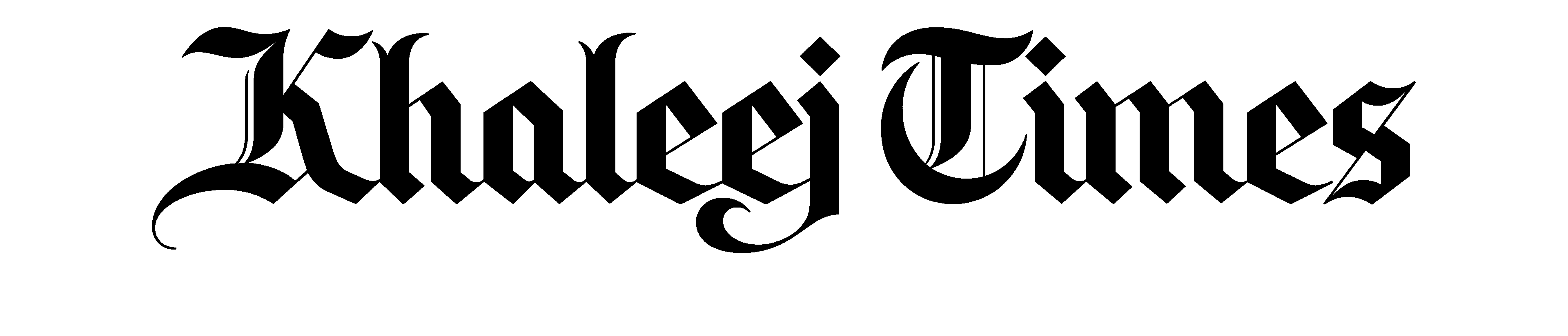The resident received the Abu Dhabi Award personally from President Sheikh Mohamed for her heroic action on April 19
Do you use Dashboard?
APPLE INTRODUCED Dashboard with Mac OS X 10.? ? and it’s not lead a very simple existence, being relegated to the backwaters of Cupertino’s attention.
Do you use Dashboard on a daily basis? I don’t, and it’s only recently that I’ve started to value what it can actually do.
Dashboard is sort of a second layer on top of Mac OS X, with what’s called widgets. A widget is, in effect, a small application that performs some specific task, like the Calculator. If you’ve used Android, you know what a widget is, it’s those little things you can add to your home screens. A similar thing exists in Windows 7, where widgets are called gadgets and they can float around anywhere on the desktop.
Now, I guess the idea behind Dashboard is that not everything has to be a fully-developed application. So even though there is a Calculator application in your Applications folder, there’s also a Dashboard widget for this, as already mentioned. In essence the two do the same thing, they let you calculate things. But the application has much more functionality. You can switch between Basic, Scientific and Programmer mode and even go to RPN, if you so desire. You can do many calculations one after the other and when you’re done save the “tape,” just like with a real calculator with a roll of paper. With the Dashboard widget you can do none of this; you can just do simple number crunching.
So Dashboard widgets are small and simple apps that perform a very specific task. If you perform certain task on your Mac on a regular basis it may be worth looking into whether there is a Dashboard widget for that.
The standard key for showing Dashboard in Mac OS X 10.7 Lion is F12. Depending on how your keyboard is configured you may have to press fn+ F12. You can also under Mission Control set Dashboard to launch when you move to a particular corner of the screen.
Perhaps you didn’t know that a Dashboard widget is technically really a small web page. You develop these widgets mainly with JavaScript and CSS. Some years ago I even had a stab at creating a simple one and it wasn’t that difficult.
So to start with, take a look at the built-in widgets. There’s Stickies for remembering things, a Clock and Calendar of course, and a Dictionary. If you need to convert meters into inches, there’s the Unit Converter and you can even track your travels with Flight Tracker. And if you’re lucky enough to own a piece of the mothership, why not track the AAPL stock with Stocks.
Then, when you’ve explored the built-in widgets, head over to dashboard.apple.com to browse around thousands more. Chances are that you’ll find what you’re looking for there. And perhaps there’s even something that you couldn’t imagine before, helping you out with some specific task.
For most Mac users, I suspect, Dashboard is a largely unexplored area of Mac OS X, and one that you should check out. —emiratesmac@gmail.com, @mnystedt
More news from
Residents of some areas are struggling to return to their normal lives as streets are still flooded even six days after the rains
Most of them are getting help from friends who live nearby while others opt to grab a meal at eateries so they could also charge their phones
Doctors report 20% rise in cases of fever, cold and cough after rains leave some areas flooded
Medium-pace bowler Sandeep Sharma took 5-18 to help restrict Mumbai to 179-9
The three-term MP is facing central minister Rajeev Chandrashekhar and CPI leader Pannyan Ravindran at Thiruvananthapuram constituency
Sheikh Mohamed bin Zayed and Sultan Haitham exchanged friendly conversations that underscored the strength of the fraternal relations that bind the two countries
Civil defence personnel are still recovering bodies from inside Nasser Medical Complex, says spokesman